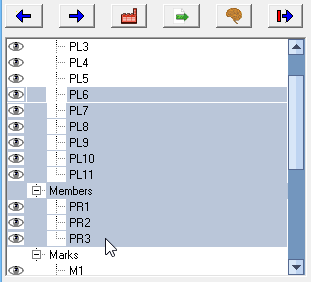When you right-click on a 2D sheet from within the sheets manager  , then you can perform a range of actions on the sheet.
, then you can perform a range of actions on the sheet.
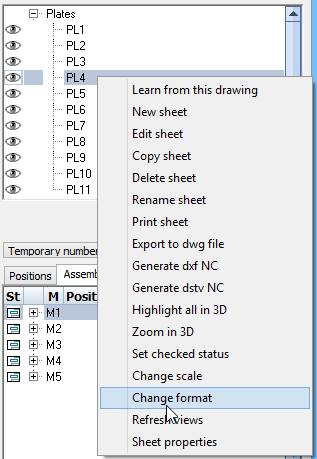
- Learn from this sheet. Parabuild will learn from the dimension of this sheet. The learned data will be forgotten when you close Parabuild. To learn in a permanent manner, you need to store the entire drawing in the library using the button
 .
.
- New sheet. A new empty sheet will be created.
- Edit sheet. The sheet will be opened for editing (this is the same as double-clicking on the sheet in the list).
- Copy sheet. Allows you to copy the entire sheet.
- Delete sheet. De sheet will be removed.
- Rename sheet. Use this to change the name of the sheet. The name must be unique and should not contain any of the following symbols : <>?;/\.
- Print sheet. Prints the sheet. You will be prompted for the printer and printer format for each page format.
But, if for example you already printed an A4 page and you are again printing an A4 page, then Parabuild has remembered the printer and printer format from the previous print operation.
- Print as PDF file. Will export the 2D sheet directly to a PDF file. The file will be located in the same folder as the location of the 3D drawing (not available in BricsCAD).
- Export to dwg files. Exports the sheet to a dwg file. The file will be located in the same folder as the location of the 3D drawing.
- Generate dxf NC. Generates a dxf file for machine cutting if the sheet contains a plate. The file will be located in the same folder as the location of the 3D drawing.
- Generate dstv NC. Generates a dstv NC file for machine cutting/drilling if the sheet contains a member or a plate. The file will be located in the same folder as the location of the 3D drawing.
- Highlight all in 3D. If you click this function then a sample 3D model will be shown and selected of the plate, member or assembly that is drawn on the sheet.
- Set checked status. Will set the status to checked if you checked the sheet and it is ready for printing. When something has changed to the 3D model which caused this sheet to be changed, then the status will automatically be reset so you know that the sheet needs to be checked.
- Change scale. Allows you to change the scale of the sheet. The frame of the sheet will be rescaled giving you more or less drawing space.
- Change format. Allows you to change the format of the sheet. The frame of the sheet will be adjusted giving you more or less drawing space.
- Refresh views.
- Sheet properties.
Many of these function can also be executed on multiple sheets at once.
To do this you first need to select the first sheet, press and hold the SHIFT key, and then select the last sheet : all sheets within the chosen sheets will be selected. Now click the right mouse button to perform an action on the sheets.
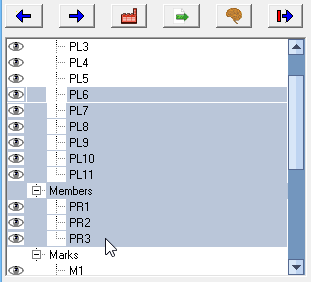
 , then you can perform a range of actions on the sheet.
, then you can perform a range of actions on the sheet.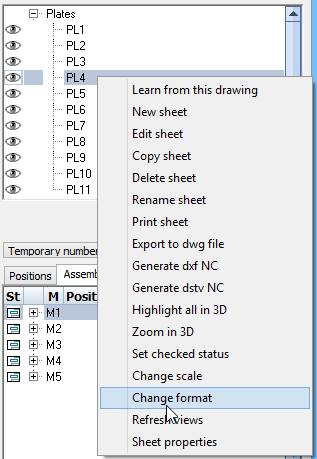
 .
.