Document generation Settings
Command - Prb_Sheets
The settings dialog can be accessed form the Sheets Manager / Settings button

In the dialog box, the list on the left is divided into 6 main headings:
- General - Where you can change the sheet format and scale, organize the columns for the bills of material, and edit the settings for DXF and DSTV files
- Bills of material - Where you can create or erase a new bill, determine a folder where the bill will be stored and retrieved, and change the name and settings.
- The remaining headings: Plates / Members / Assemblies / and GA Views share the same settings format and dialogs and are dealt with collectively. Each heading has 3 items: Part / Views / Default dimensions
Selecting one of the 6 headings from the list will display different options in the right of the dialog
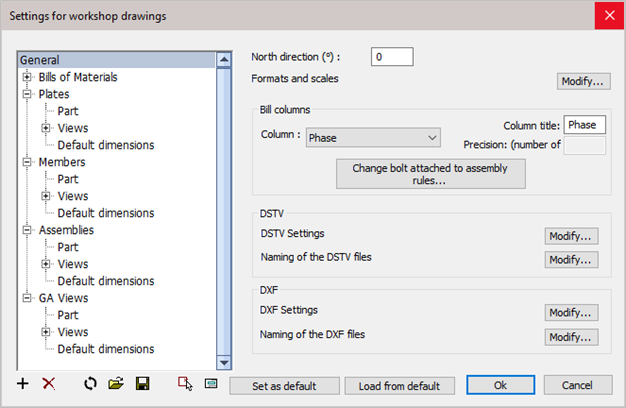
At the bottom of the dialog, we have a few controls that need some explanation :
 This will create a new group. A group could be for example a truss or a stair. A new group should only be created if you need to be able to change all of the object type's output settings.
This will create a new group. A group could be for example a truss or a stair. A new group should only be created if you need to be able to change all of the object type's output settings.
 This will erase a group. The four default groups can't be erased.
This will erase a group. The four default groups can't be erased.
 This will remove all of the changes done in the current dialog, and revert all of the options to the default 'out of the box' settings. This will not erase settings that have been stored to file.
This will remove all of the changes done in the current dialog, and revert all of the options to the default 'out of the box' settings. This will not erase settings that have been stored to file.
 With this button you can load a settings file that has been stored previously. All of the settings on this dialog box and their sub-dialogs are stored in this file.
With this button you can load a settings file that has been stored previously. All of the settings on this dialog box and their sub-dialogs are stored in this file.
These files are stored in the folder : \Parabuild\Pb_Lib\Workshop Drawings\Settings\
 With this button you can save all of the settings on this dialog box and their sub-dialogs into a file.
With this button you can save all of the settings on this dialog box and their sub-dialogs into a file.
These files are stored in the folder : \Parabuild\Pb_Lib\Workshop Drawings\Settings\
 This feature has been temporarily disabled because of stability issues
This feature has been temporarily disabled because of stability issues
 This feature has been temporarily disabled because of stability issues
This feature has been temporarily disabled because of stability issues
 Use this button to store all of the current settings into the standards file.
Use this button to store all of the current settings into the standards file.
The next time that Parabuild starts, it will load this file automatically.
This standards file is located here : \Parabuild\DefaultWorkshopSettings-English.dat
 Use this button to load all of the settings from the standards file.
Use this button to load all of the settings from the standards file.
This standards file is located here : \Parabuild\DefaultWorkshopSettings-English.dat
Partly introducing out-of-the-box settings into your settings
After each Parabuild update the out-of-the-box default settings will be improved and expanded with the new capabilities.
But when you have already made changes to the settings and you saved those settings, then you will not have any the new default settings.
To resolve this, you can of course use the reset button  but this will remove all the changes that you have done in this dialog box.
but this will remove all the changes that you have done in this dialog box.
We can however insert the out-of-the-box settings partly with the  button on each tab :
button on each tab : 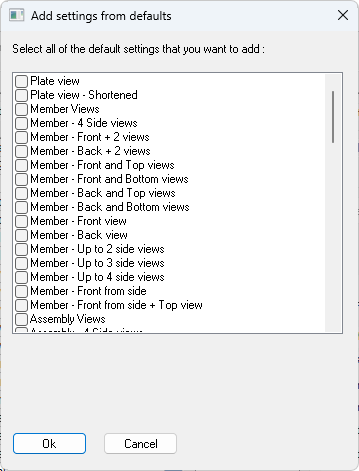
This will show a dialog that lists all of the out-of-the-box settings for the current tab.
You can choose to insert multiple settings here by activating the checkboxes in front of them.
When you press Ok the settings will be added to your existing settings.
The setting names need to be unique. If a setting with the same name already exists then you will be prompted for a name change.
Do note that the settings will have dependencies.
For example, the GA drawing settings will depend on View arrangements and on Sheet configuration.
Then in turn the View arrangements depend on the View appearances.
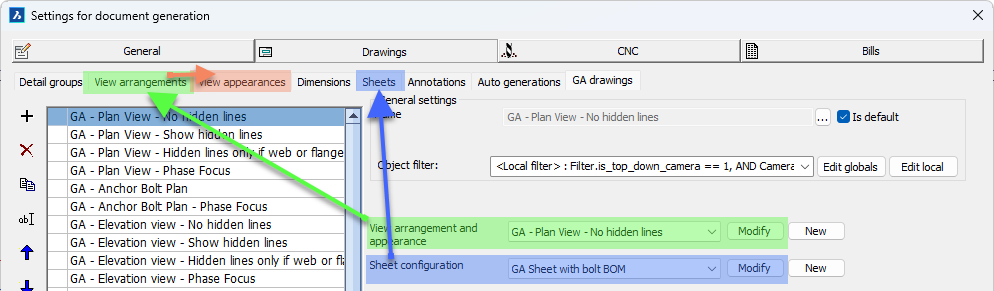
These dependencies are name-based.
So whenever you introduce new settings, you will have to consider introducing more default settings of the depending tabs.
And when you change the name of the default settings, then you have to change the name in the settings that depend on it, otherwise the settings may not be used at all.
