Numbering
Position numbers and Assembly numbers
Parabuild has 2 types of part numbers :
- Position number (or Part number) : This is the number assigned to a single part. This can be a single plate, profile or structure object.
- Assembly number (or Mark number) : This is the number assigned to a group of parts.
These parts are typically welded together in the workshop. An assembly can contain any combination of any number of plates, profiles and structures. However, the main of the assembly always needs to be a profile.
It is possible that the assembly group contains just 1 part when it is not welded.
While assigning numbers to parts, Parabuild looks up the entire drawing and assigns identical parts the same number.
The tolerance for the matching of identical parts can be found in the Global Settings.
The purpose of the automatic numbering of parts is to reduce the number of shop drawings and CNC files that would need to be produced, which simplifies the fabrication in the workshop.
All of the tools that are available in Parabuild for influencing these numbers are available for both the part and the assembly numbers.
So all of the below clarifications are true for both number types.
The composition of the part number
The Parabuild numbering system allows for a Prefix / Number / and an optional Suffix i.e. (PL 1 A)
The prefix can be used to identify the part as a Plate, Member, Structure, or an Assembly.
The default Prefixes are:
PL – for Plates
PR – for Members
St – for Structures
A – for Assemblies
These values may be changed from within the Global Settings. Additionally you may change the Start number form it's default value of 1 to any number you choose - the numbers will be assigned sequentially beginning with the start number i.e. 100, 101, 102 ...
How Parabuild assigns Part / Assembly numbers
This is the order (or hierarchy) that Parabuild uses for assigning numbers to parts :
- Standard part number
If the geometry of the part matches with one of the standard parts (off the shelf parts), then this part will get the standard part's prefix, suffix and number.
For more information about this mechanism, see the Parabuild Global settings dialog. - Previous number (not visible in properties)
If there was no match with a standard part, and the part had a previous number, then it will reassign this number to the part if it is not already in use by another part. The previous number is stored in a ‘Previous number’ property, which is not visible in the Properties dialog. - Preferred number (see properties)
If the previous number is already occupied, and the part has a Preferred number assigned to it, then Parabuild will try to assign that number to the part, provided it is not already in use. - Start number (see properties)
If the preferred number was not set or is already occupied, then Parabuild will try to assign the Start number to the part, provided it is not already in use. - Next available number (see properties)
Finally, if the Start number is already occupied, then Parabuild will assign the part the next available number, counting upwards from the start number.
Identical parts will however be assigned the same number, the quantities of which will be reflected in the pos / assembly sheets, and the bills of material.
This number assignment will be done the next time you generate a bill, workshop drawing, or when you press the Assign part numbers button in the Sheets manager, and will be immediately reflected in the assembly list.

Removing the Previous number
If at some point you want to force Parabuild to use the preferred number, then use this button in the properties dialog :
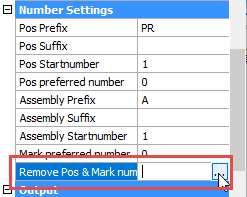
This action button will remove the previous number property that may have been stored in the part(s).
Preferred numbers
Preferred numbers may be assigned to parts or assemblies.
You can change the automatically assigned part number by assigning a preferred number. The default value is 0, indicating that a preferred number has not been assigned – here you may enter the preferred number provided it's not already in use. If it is, Parabuild will automatically assign the next available (free) number. Note! only numeric characters will be recognized.
If, at some point, you want to force Parabuild to use the preferred number, then use the Remove Pos & Mark number history button illustrated below. Parabuild will then remove the part's previous number property so that the preferred number property will be used, provided it's not already in use.

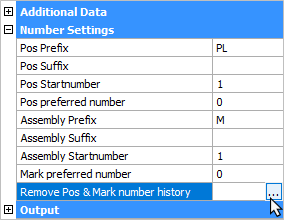
Add a Suffix
Another option available is to add a suffix to the Part / Assembly number. This suffix may be any combination of alpha/numeric characters. i.e. A1, Rev-A ……….
This works best when you wish to identify the part as a variant, i.e. If there are a number of identical parts, but one has an additional hole or some other minor difference – working with the automatic numbering system, that small variation will cause Parabuild to recognize it as a different part, consequently, it will be allocated a different number, and likewise, the same will apply to the assembly.
by adding a suffix to part (PL 1) creating (PL 1 A) will identify it as a variant of (PL 1). This is acceptable to Parabuild as it will not cause a conflict with (PL 1) – this same principle will apply to the assembly.
Conclusion
The above mechanisms were put into place to give the user the perfect mix of these capabilities :
- Assigning numbers fully automatically (do nothing, Parabuild does the numbering)
- Assigning numbers semi automatically (prefix, suffix and start number)
- Assigning numbers fully manually (preferred numbers)
- To store and find previous numbers for parts (Store preferred numbers in Revision manager + Properties panel)
- Never being able to make a mistake with assigning wrong numbers to parts. Parabuild will never allow you to make a mistake by assigning 2 different parts the same part number if you assign part numbers manually.
Parabuild always has the last say about the part number, so that is how we ensure that no mistakes can be made.
