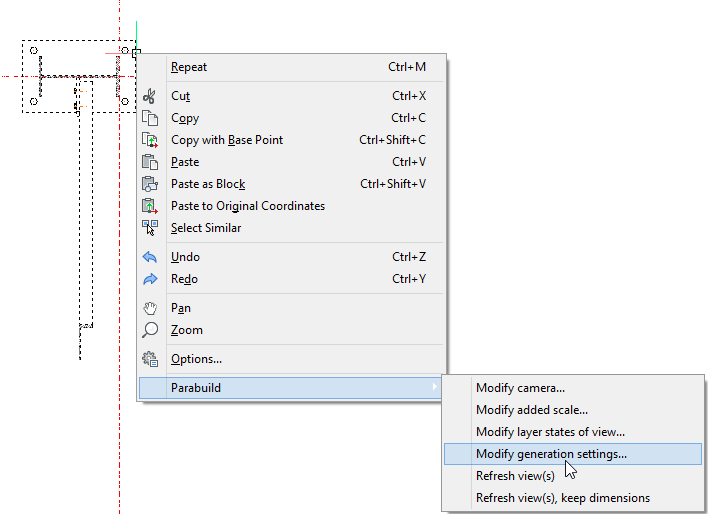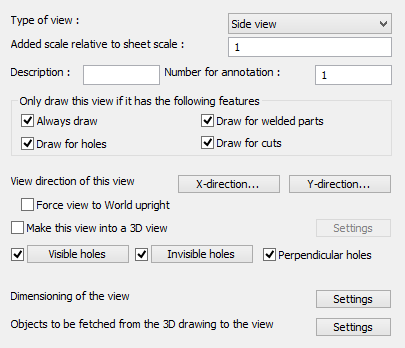- To change the settings of the future views, you can click on the button
 in sheets manager
in sheets manager  , after which you select a view in the list on the left.
, after which you select a view in the list on the left.
- To change the settings of an existing view you can right-click while the cursor is located on top of a view.
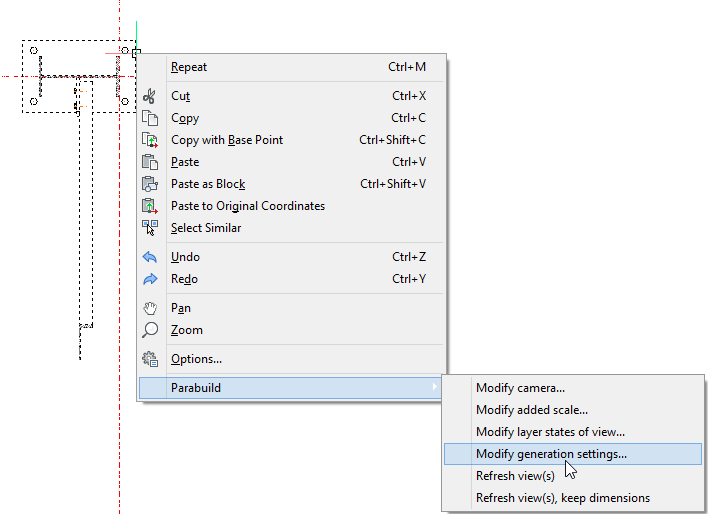
We explain the most important settings of this dialog box :
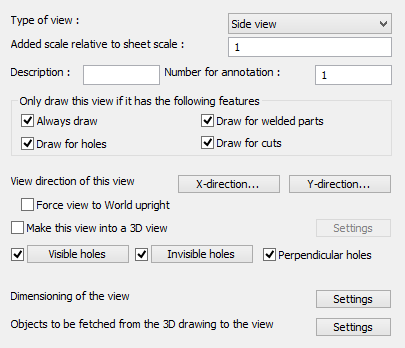
- Use faster but less accurate 3D models. If you activate this option then the Parabuild 3D models will be used for the generation of the 2D views. Arcs will be drawn tessellated with short straight lines. Use this option only if you are experiencing difficulties with the option deactivated.
- Search for source objects of 2D lines. This option must be activated for measuring of levels, for measuring shortened view and for the adjusting of dimensions and annotations when the view is refreshed. Thanks to this option the dimensions are measured in 3D, not in 2D.
- Always draw. This option allows you to deactivate the view (useful for sideviews of members and assemblies).
- View direction for this view. Determines the view direction of the view on the part. Only useful for members and assemblies. These settings have been set correct by default.
- Force view to World upright. If you activate this settings then a beam will be drawn horizontal, a column vertical and a stringer oblique.
- Visible/Invisible/Perpendicular holes. Allows you to change the appearance of holes, or completely disable them. Perpendicular holes are holes seen from the side.
- Dimensioning of the view. Allows you to activate or deactivate the dimensions and the different annotation types for the view.
- Objects to be fetched from the 3D drawing to the view. Choose whether the axis lines, grid lines, 3D Solids, ... should be copied over to the view.
- Make this view into a 3D view.
 in sheets manager
in sheets manager  , after which you select a view in the list on the left.
, after which you select a view in the list on the left.