Manually copy a Macro
Command - PrB_ApplyMacro

Starting from version 7, this command is now also supported in BricsCAD.
This command does approximately the same such as Smartcopy, only you have more control concerning the way the macro is applied.
Normally you can only copy a macro to base profiles of the same type.
Normally, if the base profiles of the macro have both I-sections, then the destination profiles also have to be I-sections.
However for some connections the section does not matter that much, and in those situations you can remedy this restriction with this command.
You are not being asked to select destination base profiles, but you are asked to select sub geometries of the new base profiles.
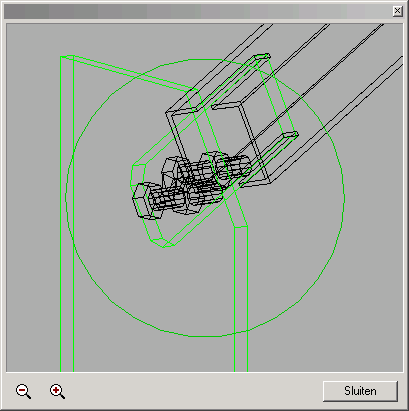
After you have selected a macro, a special dialog box appears. In this dialog box you see a new, small drawing. This is the drawing of the source macro.
You can zoom in and out in this window.
In this window 3D-orbit is active: you can rotate the view by clicking and dragging the left mouse button.
In the window you should see flickering sub geometry in thick red lines.
You must select the equivalent sub-geometries of the destination base profiles.
If you move away from the window with the mouse, you can select the sub geometry in the real drawing (the window remains visible).
After you have selected the sub geometry you should click on the right mouse button, immediately in the window the next sub-geometry is indicated of which you must indicate the equivalent again.
The number of sub geometries that you must select depends on the macro.
