Add to Custom Shapes Library
Command - Prb_NewCustomProf
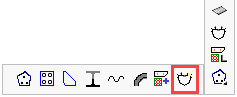
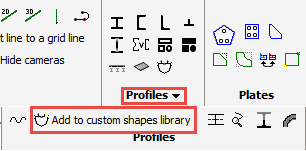
Customized sections are sections the dimensions of which can be determined by the user.
If the normal profile-section library does not support a desired shape or section, it can be drawn by the user, given a name and added to the library for general use in all projects.
Creating a new custom shape
First, draw the cross section with polylines.
Make sure that you draw these polylines on the XY plane of the world coordinate system of the drawing. The profile will not be drawn later on if the polyline is positioned 'upright' in the Z direction.
Multiple polylines may be drawn if necessary! For example, a round tube requires two PolyLines because the two circles do no touch.
For this example we have drawn a simple solid stair tread-plate
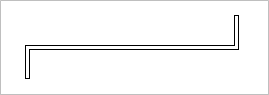
- Choose a frontal view of the cross section, and zoom in on it. A small preview will be captured using this view.
- Start the command to add a customized section
- On the left-hand side, select the name for the new customized profile - press <Enter>
This will store the profile in the folder c:\Parabuild\Pb_Lib\User_Sections\
If sub folders are to be created or deleted in this folder, then you can do so in the directory c:\Parabuild\Pb_Lib\User Sections\... using Windows Explorer.
(if c:\Parabuild is the installation directory).
This folder contains the contents and representation of the dialog window in Parabuild. Any folder created within this folder in Windows Explorer, will subsequently appear in the dialog window for creation and using of custom section shapes.
The name of the custom shape that you enter here will be used in the library and as the profile name for all Parabuild functions (part lists, workshop drawings...) when the 3D profile is drawn.
