License management
Command - PrB_Info
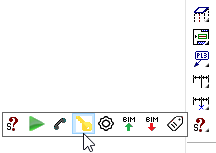
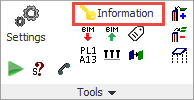
This dialog box allows you to see information about the version and license of Parabuild.
You can also activate and deactivate the license here.
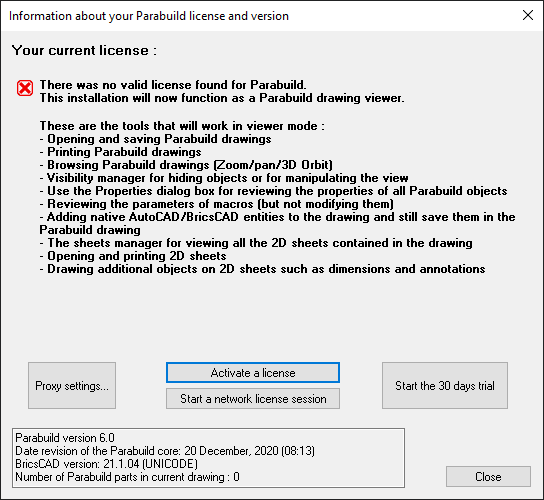
The items in the dialog are explored below :
Activate a license
This button allows us to activate a normal perpetual or rental license. When we activate a license from this dialog box, Parabuild will request a license activation from the internet server.
The server will only grant an activation if the license is not already activated on another computer.
Deactivate this license
By deactivating the license, you will free up the license on the server again.
This makes the license available again for activation on another computer.
Deactivating frequently
For managing licenses we use a third party service. Deactivation and Activation of the license is taxing on the servers. For this reason, we are charged per activation by the third party.
To avoid excessive costs, you are allowed to activate Parabuild for a maximum of 50 times per year if you have a maintenance contract for the license, or 10 activations per year if you do not have active maintenance for the license.
We will monitor the activation usage periodically to find the licenses that have surpassed this limitation.
If this happens we will then contact the customer to find a solution, which may include billing for excess activations.
Activation fails and you can't use Parabuild anymore
This can happen when a system crash has occurred on a system that had a Parabuild activation.
To fix this, we can reset the activations of your license on the server.
You can ask your reseller to help you with this problem.
For a quicker response, you can create a support ticket by sending an email to : [email protected]
You can also contact customer relations to help you with this problem. You can email them at : [email protected]
Do not forget to mention your license ID and company name.
If you need very urgent assistance with this problem, you can call Parabuild directly at :
+32 3 216 49 66
This phone number will be answered during business hours in time zone GMT+1/CET.
Proxy settings
This is only needed in very rare occasions.
If your network requires you to use a proxy server, then enter the proxy information here.
Parabuild will then go through this proxy server to contact the Parabuild server.
Check validity online
Parabuild will periodically connect to a license server to verify the status of your license.
This check happens in the background, unless the server could not be reached for several days.
If this happens, the user will be notified and still has 3 days to connect to the internet.
If you expect to be working offline for a few days, you can prepare by pressing the Check validity online button.
If it is not yet visible then it means the license was recently verified and there is no need for a new check.
Element count
At the bottom of the dialog, we can see this line :
Number of Parabuild parts in current drawing
This shows the total amount of 3D parts as it would be counted for the licensing.
This number can be used to see how close the current drawing is to hitting the maximum amount of parts in the current drawing.
Only the LT versions of Parabuild have a limit on the number of parts in the drawing.
Only plates, profiles, structures and volumes are counted as 3D parts. Bolts are counted as well but the total number of bolts is divided by 4.
Once the maximum has been reached, the commands for drawing new 3D parts will stop working.
Parabuild will start to function as a viewer from this point on, or until enough 3D parts have been removed from the drawing.
Floating network licenses
A floating Parabuild license can easily move from one user to another user over the internet. The floating license is only available for Full versions of Parabuild and comes at an additional cost.
In Parabuild, a floating network license does not require the installation of a network server.
This service is provided by Parabuild directly over the internet.
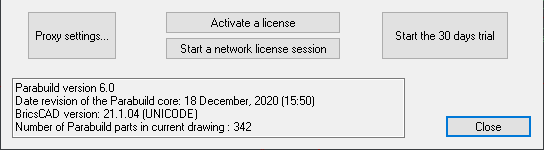
Normal license
For activating a normal perpetual or rental license, use the Activate a license button.
This license type will stay active on your computer until you've released it.
A network license can't be activated through this button.
Network license
Use the Start a network license session to use a floating network license.
A normal license can't be activated through this button.
Upon clicking this button, you will get this dialog box : 
Besides entering the license Id and password, there are more options to choose from :
Also check out the network license for use without internet connection - Use this tool when you are planning to use the license while on the move. The license can then be used without an internet connection. However, nobody else will be able to check out the license during this period.
The duration of the checkout period - The number of hours that the license needs to be checked out. During this period, the license will be locked to the computer. When this time has elapsed, the license will become available for checking out again, even if the computer to which it was checked out to has no internet connection.
Save this license id and password - This will save the license id and password in an encrypted file in the parabuild folder.
When activating this, the data will not need to be entered daily when using a network license.
After successfully checking out the network session, the following information is displayed : 
This network session has been allocated for xxx minutes - The amount of time that this session was allocated to this computer.
This is simply informative, because a request to extend this session will be done automatically in the background before this time expires
The network session will be polled every xx minutes - This is the time between each polling action. A polling action is done in the background while your are working in Parabuild. When the server has not received any recent polling request for the session, and if all polling retry timeouts have also expired, then the seat will become available for a new session.
This mechanism is important to automatically release the license seat when the user that had the active session has lost their internet connection, for example.
This network session was (not) checked out - Whether the license was checked out for offline use for a certain period of time.
Number of seats still available - The number of seats that are not in use in this license
Total number of seats in this license - The total number of seats that have been purchased on this license
When you close Parabuild, the license will be released automatically to the server, so that another user can start a network session immediately after that.
A network session is only active in one Parabuild instance.
In order to start Parabuild multiple times, the session should be checked out for a certain period. Otherwise, multiple network sessions would have to be opened : one for each Parabuild instance.
