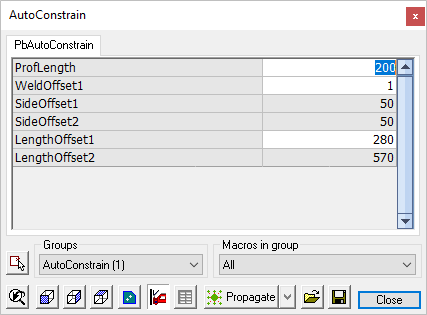Draw Sub-Profiles
With the Draw Sub Prof button you can draw smaller profiles. These profiles will be attached to existing profiles or plates on the drawing.
This button shares the dialog with Draw Plate - the relevant buttons for this command are highlighted below
- Select the section profile and length
- Move the mouse cursor to a part on the drawing to which the profile is to be attached

While drawing smaller profiles:
With these buttons you can rotate the element in all directions.

The rotate buttons will rotate the element on it's base surface (the base surface is the plane to which the element was oriented)
TIP : Use the arrows and <Page Up/Down> keys on the keyboard to quickly access these functions without having to move the cursor to the window!
|
|
|
|
|
|
|
|
|
|
The Inside of the new section is attached |
The new section is attached at the side |
The new section is attached at the end |
The new part axis is parallel to the base part axis |
The new part axis is perpendicular to the base part axis |
|||||
At any time after the sub-profile is drawn, it's constraints may be edited by either:

- Selecting the part which will reveal the constraint dimensions which may be edited to suit requirements. When the context modeler dialog is closed, these constraints will not be shown.
- Double clicking the part to open the Auto Constrain dialog