This system strongly resembles that of the Customised sections system.
There is a command to add elements to the library, and a command to extract an element from the library and add it to the current drawing.
Command : S3d_NewElementLib
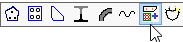
• First take a good (3D) view, and zoom in, A small preview will be captured using this view.
• Start the command  to create a new library element.
to create a new library element.
• Select the location in the dialog window and the name of the dialog window and click on Ok. For further information about this system, see Customised sections.
• Now give the insertion point that will be used later to insert the profile into the drawing.
• The elements to be added to the library may now be selected. These can be any types of elements: plates, profiles, bolts, structures, lines, texts, dimensions, solids, ...
Command : S3d_ElementLib
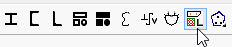
• Start the command 
• Select the element to be inserted.
• If the elements are to be inserted into the drawing as separate normal elements, then select Insert as regular elements at the bottom.
• If the elements are to be added to the drawing as one structure, then select Insert as one structure. The structure will be given the name of the library-element. You can find more information about Structures in the Structures chapters.